Vizio TV Asking for WPA2 Passphrase: Simple Troubleshooting Guide
Many Vizio TV users might encounter a situation where the TV asks for a WPA2 passphrase when trying to connect to Wi-Fi. The WPA2 passphrase is simply the network security key or password that your wireless router uses to protect your network. Knowing this ensures you can set up your connection smoothly without glitches.

When your Vizio TV prompts you for this passphrase, it’s crucial to have it on hand. This security feature keeps unauthorized users from accessing your home network. Usually, you can find this passphrase on a label on your router or in the documentation provided by your internet service provider.
Connecting your Vizio TV to Wi-Fi is an easy process, but if you run into any issues, troubleshooting tips are available. Checking your network settings and ensuring correct password entry are common solutions. Should problems persist, reaching out to Vizio’s customer support can help resolve more technical issues.
Key Takeaways
- The WPA2 passphrase is your Wi-Fi network password.
- Check your router for the correct passphrase.
- Support is available if connection issues arise.
Understanding WPA2 Passphrases
A WPA2 passphrase is an essential part of keeping your Wi-Fi network secure. Knowing how to set and use this passphrase can help protect your connection and personal data.
What Is a WPA2 Passphrase?
A WPA2 passphrase is a type of security code used to connect devices to a Wi-Fi network. It is also known as a Wi-Fi password or wireless key. This passphrase is needed when you first set up a new device on your network or when a device is trying to reconnect.
The passphrase is usually set by you when you configure your wireless router. It’s important to choose a complex WPA-PSK (Pre-Shared Key) to help secure your network. The passphrase can include a mix of letters, numbers, and symbols. Capitals are important, as the passphrase is case-sensitive.
The Importance of Secure Wi-Fi Connections
Having a strong WPA2 passphrase is crucial to keeping your internet connection safe. It helps prevent unauthorized individuals from accessing your network and using your internet without permission.
When your network is secured, it’s harder for potential hackers to intercept any information you send or receive over the internet. Your personal data, such as passwords and credit card numbers, stays protected. Make sure to change your passphrase periodically, and avoid sharing it widely.
Always keep your secure access code in a safe place. If you forget your passphrase, you may need to reset your wireless router and create a new one. Keeping your network secure helps ensure a reliable and safe internet experience.
Setting Up Your Vizio Smart TV
Setting up your Vizio Smart TV involves connecting it to your Wi-Fi network using your remote and an on-screen keyboard. You’ll need to access the wireless settings and enter the correct WPA2 passphrase for a secure connection.
Initial Setup Process
To start setting up your Vizio Smart TV, first plug the TV into a power outlet and turn it on using the remote control. Follow the on-screen instructions to select your language and region.
You might also need to pair your remote if instructed. Once you finish the initial setup, the TV will prompt you to connect it to a Wi-Fi network, crucial for accessing streaming apps and any updates.
Finding the Network Settings
Navigate to the menu by pressing the Home button on the remote. Use the arrow keys to find and select the Network or Wireless Settings. This menu allows you to configure and manage your connection.
Look for the list of available wireless networks, also known as SSID. Select your home Wi-Fi network. If not visible, try rescanning for networks or ensure your router is powered on and functioning.
Entering the WPA2 Passphrase on Your Vizio TV
Once you select your network, the TV will prompt you to enter the WPA2 passphrase. This is your Wi-Fi password. To enter it, use the on-screen keyboard that appears.
Navigate using the arrow keys on the remote, selecting each letter or number. Make sure to input the correct characters, as WPA2 passphrases are case-sensitive. After entering the passphrase, select the Connect option to finalize the setup. If you encounter issues, double-check the password or reset your router.
Troubleshooting Connectivity Issues
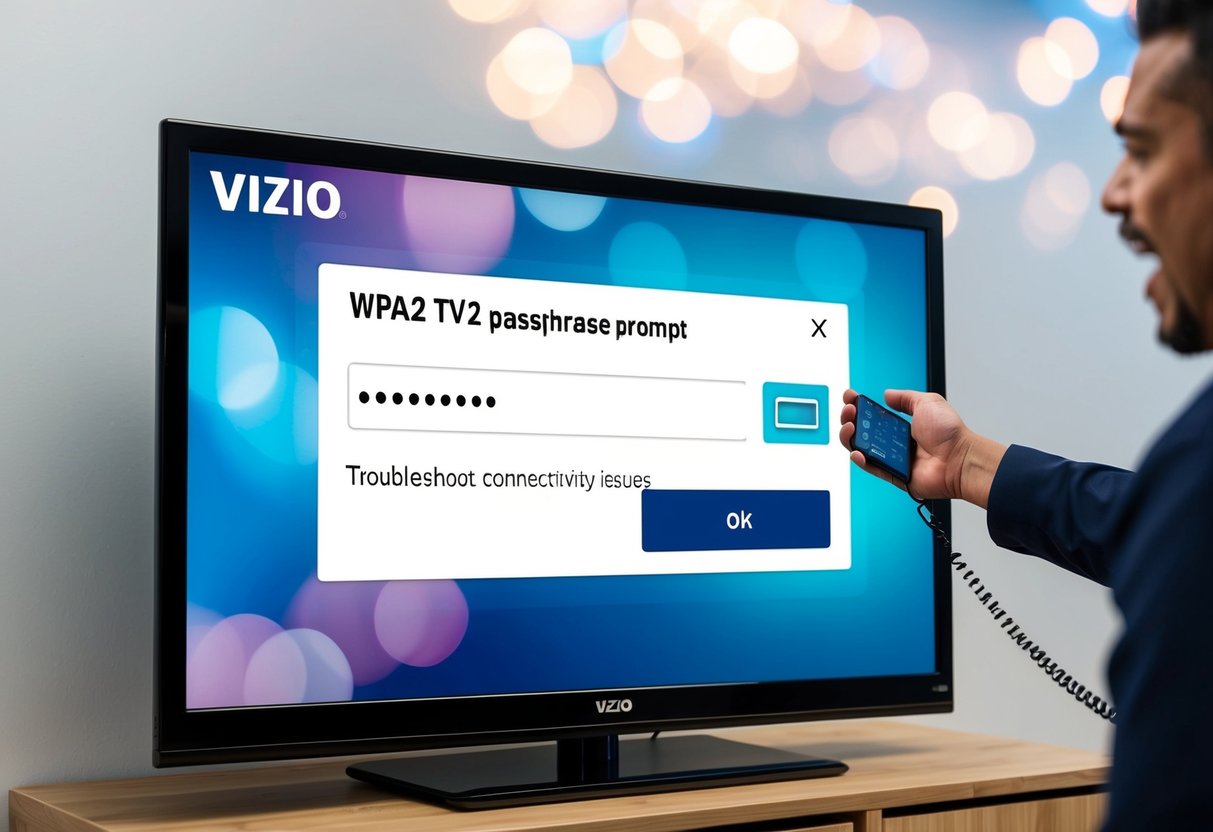
If your Vizio TV is asking for a WPA2 passphrase and you’re unable to connect, there are several reasons it might struggle to connect to Wi-Fi. Understanding these issues can help you get back online.
Common Reasons for Wi-Fi Connection Failures
Wi-Fi connection issues can happen for a variety of reasons. Weak signals are often a problem; make sure your router is close enough to your TV. Incorrect passwords are another frequent problem, so double-check that each character is correct. Don’t overlook the importance of network congestion, especially if many devices are connected to your network.
Firmware updates might be necessary for either your router or your TV. Updates often resolve bugs or improve compatibility. Always make sure both devices have the latest available software. If you’re still having issues, it might be time to contact Vizio customer support for further assistance.
Adjusting Router Settings
Router settings play a crucial role in your Vizio TV’s ability to connect to Wi-Fi. Check your router’s configuration to ensure it’s set to a compatible mode with your TV.
You should also reduce interference by changing your Wi-Fi channel. Many routers have the option to manually select a channel, and choosing one with less congestion can improve stability.
Network name visibility is another important factor. Ensure your Wi-Fi network is set to broadcast its SSID, as hidden networks can be problematic for TVs. Also, consider whether any network-level security features, like MAC address filtering, are blocking your TV from accessing your router.
Resetting Your Vizio TV’s Network Connection
Sometimes, the simplest fix is to restart or reset the network connection on your Vizio TV. To do this, go to the TV’s Settings menu, then select Network.
Disconnect from the current network and attempt to reconnect to see if this resolves the problem. If that doesn’t work, a full network reset could be the answer. Be aware that this resets all previously stored network information on your TV.
After the reset, re-enter your Wi-Fi credentials carefully. If connectivity issues persist despite these steps, contacting Vizio customer support or referencing your TV manual could provide further guidance.
Complementary Products and Accessories
When setting up your Vizio TV, consider accessories that can heighten your entertainment setup. Key enhancements may include sound bars for better audio and recommended Vizio accessories for more control and connectivity options.
Enhancing Your Viewing Experience
Adding a sound bar to your Vizio TV can significantly enhance audio quality. Vizio offers a range of these, delivering clear dialogue and booming bass. A model with built-in subwoofers can create a cinematic atmosphere right in your living room. Look for features like Bluetooth connectivity, letting you stream audio from other devices easily.
Sound bars are especially useful in spaces where TV speakers alone may not suffice.
Upgrading to a universal remote is another way to improve your setup. With a universal remote, you can control multiple devices seamlessly. This reduces clutter and improves convenience when switching between devices like your TV, speaker system, and streaming devices.
Recommended Vizio Accessories
Consider investing in streaming devices or dongles compatible with Vizio TVs. Devices like Roku, Chromecast, or Apple TV can provide additional content and features that enhance the smart TV experience. These accessories expand your content options, giving you access to more streaming services.
For those prioritizing picture quality, a calibration kit might be a helpful addition. These kits offer guides and tools to adjust your TV settings, maximizing clarity and color accuracy. Professional calibration services, while more costly, can also ensure optimal picture quality tailored to your specific viewing conditions.
Lastly, don’t overlook wall mounts if you prefer a tidy setup and wish to save space. Vizio TVs are compatible with various wall mounts, allowing flexible viewing angles and positions. This accessory is perfect for creating a sleek, modern setup.
Alternative Connectivity Options
Sometimes, connecting your Vizio TV through Wi-Fi might not be possible due to a missing or incorrect WPA2 passphrase. In such cases, there are other ways to connect your TV to the internet and enjoy streaming content without relying solely on a wireless connection.
Using a Wired Connection
A wired connection can provide a stable and fast internet connection for your Vizio TV. To set this up, you’ll need an Ethernet cable.
Plug one end of the cable into the Ethernet port on the back of the TV and the other end into your router or modem.
This type of connection ensures minimal interference and reduces the chance of connectivity issues compared to Wi-Fi. Advantages of using a wired connection include improved speed and reliability, which is ideal for streaming high-definition content. You won’t need a password, and setup is typically quick and straightforward.
Streaming via Computer or Mobile Device
If connecting directly to the internet isn’t feasible, you can use your computer or mobile device to stream content to your Vizio TV.
With apps like Chromecast or Apple AirPlay, you can send content from your smartphone, tablet, or computer to your TV.
Make sure both devices are on the same network. You can start by opening the app on your device and selecting the cast or AirPlay icon to stream.
This method is handy for displaying media stored on your devices or accessing services that might not be available directly on your TV. It offers flexibility in content choice without needing a direct wired or wireless connection to the TV.
Utilizing Customer Support Resources
When your Vizio TV requests a WPA2 passphrase, you may find it helpful to access support resources. Navigating the Vizio Support Page offers solutions and guides, while Downloading the User Manual provides detailed setup information.
Navigating the Vizio Support Page
The Vizio support page is a crucial resource for troubleshooting issues like entering a WPA2 passphrase. To access it, search for Vizio Support in your browser.
On the site, you can find a search bar to type in keywords like “WPA2 passphrase.”
Look for the FAQ section and How-to Guides. These sections often contain step-by-step instructions for connecting your TV to a Wi-Fi network and resolving common connectivity issues. If you encounter difficulties, consider contacting Vizio customer support through an online form or chat. Providing detailed information about your specific model will help customer service assist you more effectively.
Downloading the User Manual
The user manual for your Vizio TV is a comprehensive guide that can resolve many questions you might have. Visit the Vizio website and navigate to the Support area.
Enter your TV model number to access your specific manual.
Downloading the user manual lets you read detailed instructions about connecting your TV to a Wi-Fi network, including entering the correct WPA2 passphrase. User manuals often include screenshots and easy-to-follow steps, which can make the setup process smoother.
Having a digital copy of your user manual is also helpful for quick reference whenever you have questions about other TV features. If you prefer a physical copy, consider reaching out to Vizio customer support to inquire about printed versions.
Exploring Advanced Vizio TV Features
Vizio TVs offer many advanced features that enhance your viewing experience. These include regular software updates and various smart TV capabilities that allow you to access a wide range of applications.
Software Updates and Their Benefits
Keeping your Vizio TV software updated is important.
Software updates bring new features and fix bugs. This ensures that your TV works better and runs smoothly.
Updates can improve picture quality and sound, making your shows more enjoyable. They also patch security holes, protecting your personal data.
You should check for updates regularly. Go to the settings menu and select the update option. Sometimes updates happen automatically, but checking manually can help you get updates as soon as they are available.
Smart TV Capabilities and Applications
Vizio Smart TVs let you access many applications and streaming services. You can watch your favorite shows on platforms like Netflix, Hulu, and Amazon Prime Video.
Your Vizio TV might also offer apps for music, like Spotify, and news, like CNN. You can explore these through the Vizio SmartCast interface. This is where you can see all available apps and select what you want to install.
SmartCast comes with built-in support for voice commands, allowing you to control the TV easily. Using simple spoken commands, you can change channels or adjust volume, providing a convenient user experience.
Making Smart Purchases
When buying Vizio TVs and accessories, knowing where to shop can lead to better deals and choices.
You can find Vizio products online or in stores, offering different benefits based on your needs.
Where to Shop for Vizio TVs and Accessories
Online Retailers: Shopping on websites like Amazon or Best Buy offers convenience with detailed product information. You can read reviews and compare prices easily. Online stores also provide the comfort of delivery right to your home, which is very convenient.
Physical Stores: Visiting a physical store lets you see and test the TV before buying. Stores like Walmart or Target have knowledgeable staff who can assist you. In-store purchases often give you the chance to take advantage of seasonal sales and discounts.
Specialized Electronics Stores: Places like Best Buy offer a mix of expert advice and a wide selection. They might have exclusive bundle deals, including accessories that you need to get the best technology for your home.
Frequently Asked Questions
Vizio TVs often require a WPA2 passphrase to connect to Wi-Fi. Understanding where to find this passphrase and how to troubleshoot common connection issues can be helpful. Below are answers to some common questions.
How do I find the WPA2 passphrase for my network?
You can usually find your WPA2 passphrase on the router itself. Look for a label on the router with "WPA2" or "Wi-Fi Key." It might also be listed in the router's user manual.
Why is my Vizio TV not connecting to Wi-Fi using the correct passphrase?
If your TV is not connecting, check that the passphrase is entered correctly. Ensure capitalization and special characters are accurate. If problems persist, try restarting your router and TV.
Is the WPA2 passphrase different from my Wi-Fi password?
The WPA2 passphrase and your Wi-Fi password are the same thing. They both allow devices to connect to your wireless network. If you're asked for a WPA2 passphrase, use your Wi-Fi password.
How can I connect my Vizio TV to Wi-Fi without the remote?
Without a remote, use the buttons on your TV to access settings. This method depends on your TV model. Some models also support connecting through a smartphone app, allowing for easier navigation.
What steps should I take if my Vizio TV still asks for a WPA2 passphrase after entering it correctly?
First, restart your TV and router. Then, double-check that the password is entered accurately. You may also try resetting network settings on your TV and trying again.
What should I do if I cannot find the WPA2 passphrase on my router?
If you cannot find the passphrase, you can access your router's settings via a web browser using its IP address. From there, navigate to the Wi-Fi settings to find or change the passphrase.
New posts

How to Fix the "Blocked Plug-In" Error on Macs

How to Set Up WordPress Email Forwarding

What is a Mail Delivery Subsystem: Understanding its Functionality

Safely Remove Unused WordPress Plugins: A Step-by-Step Guide
WordPress

Top Free Tools to Check for Broken Links on Your Website
SEO

Mastering WordPress SMTP: A Detailed Plugin Setup Guide
WordPress

Seamless Migration: How to Move Your WordPress Site Without Downtime
SEO

Resolving Plugin Conflicts in WordPress: Step-by-Step Solutions
Troubleshooting

Elementor vs Beaver Builder: A Performance Comparison That Matters
Web-Design

Prevent Mail Delivery Subsystem Notifications: A Step-by-Step Guide
Productivity